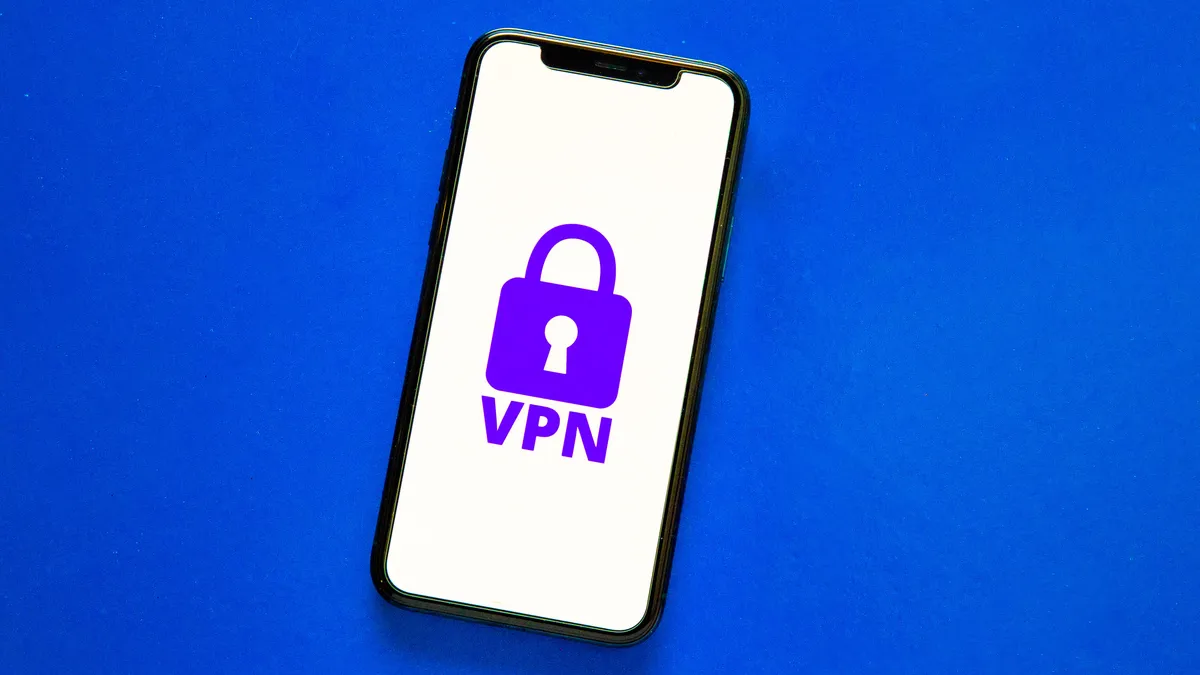
If you are having problems with installing a VPN on your smartphone, this short guide should help you with that.
For Android Devices:
Go to Settings:
Open your device’s Settings app.
Network & Internet:
Look for the “Network & Internet” or similar option.
VPN Settings:
Find and select the “VPN” option.
Add VPN:
Tap on the “+” or “Add VPN” button to add a new VPN connection.
Enter VPN Details:
Enter the required information, including the server address, VPN type, and your login credentials.
Save and Connect:
Save the VPN configuration and connect to the VPN by tapping on the newly created connection.
For iOS Devices (iPhone/iPad):
Go to Settings:
Open the Settings app on your iOS device.
General Settings:
Scroll down and look for “General”
VPN Settings:
Find and select “VPN”
Add VPN Configuration:
Tap on “Add VPN Configuration”
Enter VPN Details:
Fill in the required information, including the type of VPN, description, server, and your login credentials.
Save and Connect:
Save the VPN configuration and connect to the VPN by turning on the switch next to the VPN connection.
Using a VPN App:
Alternatively, you can use a VPN app available on the Google Play Store (for Android) or the App Store (for iOS). Here’s what you can do:
Download a VPN App:
Go to the respective app store on your phone and search for a reputable VPN app (e.g., ExpressVPN, NordVPN, etc.).
Install and Open:
Download and install the app, then open it.
Set Up Account:
Create an account or log in if required.
Select Server and Connect:
Choose a server location and tap on the “Connect” or similar button.
Remember to choose a VPN service that suits your needs and preferences. Additionally, be aware of the privacy policy and terms of service of the VPN provider you select. If you have any specific questions or need further assistance, feel free to ask!